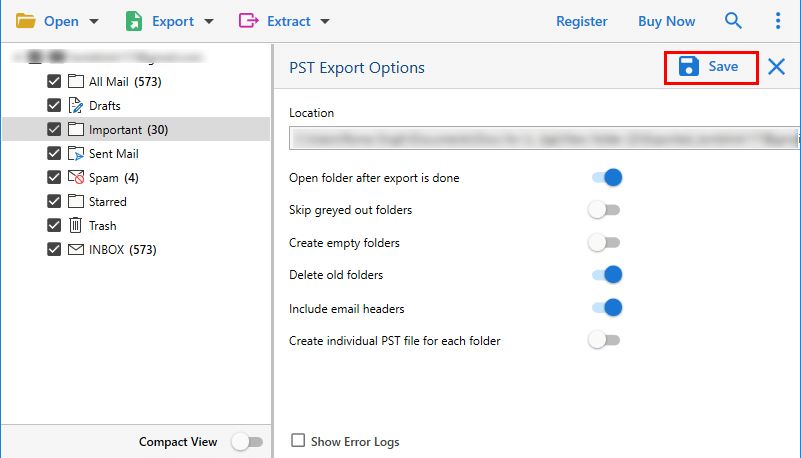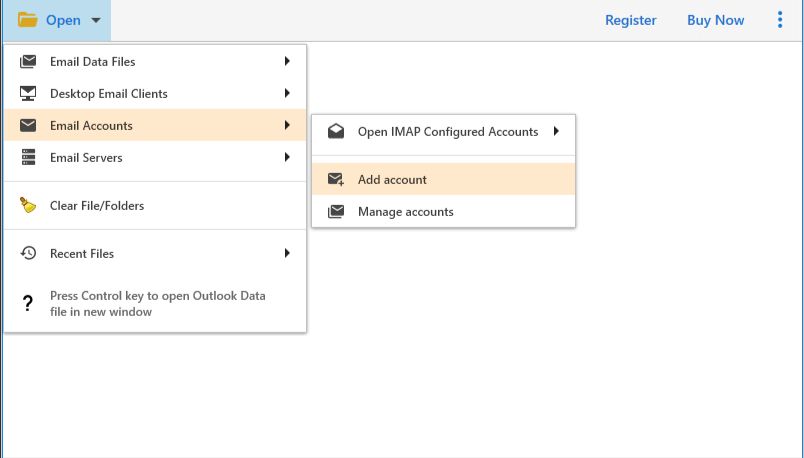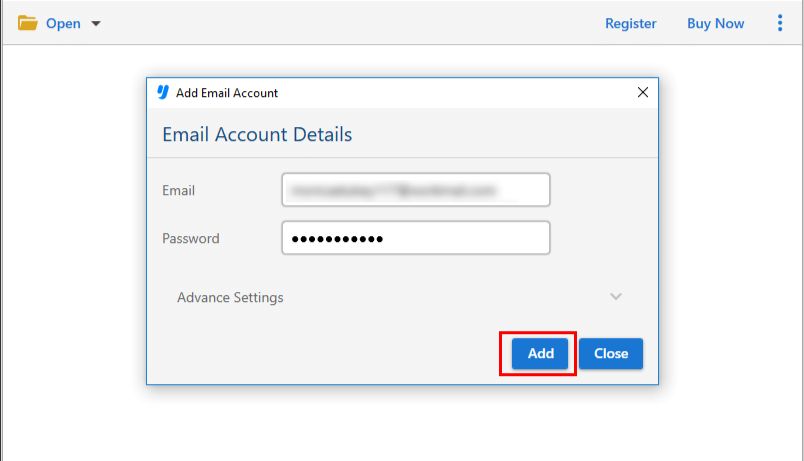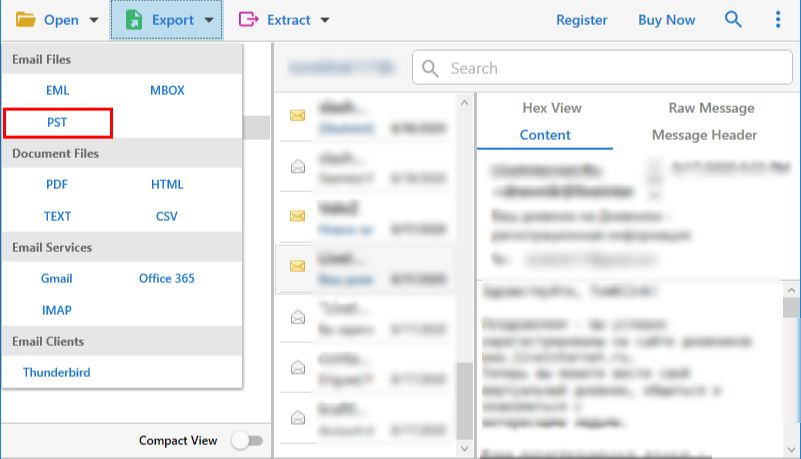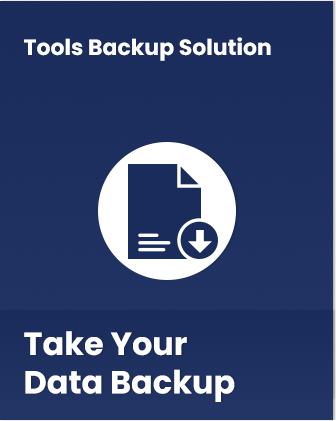
Professional ToolsBackup Software
Backup Tool for Gmail
Gmail is a webmail service with easy to use features. ToolsBackup Wizard make easier for Gmail users to take backup from Gmail accounts on another desktop based email application, server and web-based email platform. Gmail backup Tool helps users to take securely back up Gmail emails along with all associated attributes.
- Take backup of entire gmail Mailbox emails, contacts, attachments, calendars, tasks
- Backup Gmail emails in multiple email formats, including EML, MBOX, and PST
- Save emails in diverse document formats such as PDF, HTML, CSV, TEXT, vCard, and ICS
- Effortlessly take backups of single or multiple Gmail accounts simultaneously
- Backup emails to the cloud, supporting Gmail, Office 365, and any IMAP-supported server
- Securely back up crucial Gmail items such as email addresses, contacts, and attachments
- Preserve HTML formatting, folder structure, email, and file headers during the backup process
- Gmail Backup Wizard is compatible with Windows 11 (64 bit), 10, and 8 versions.